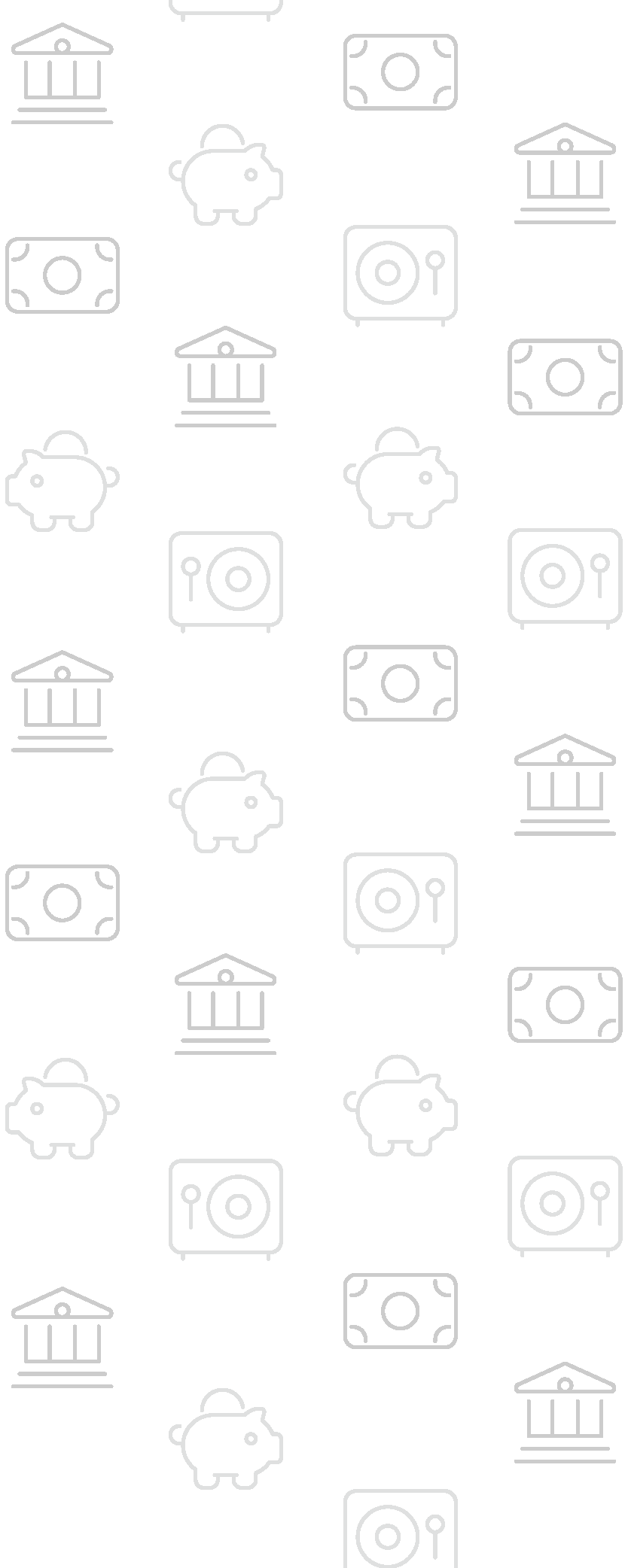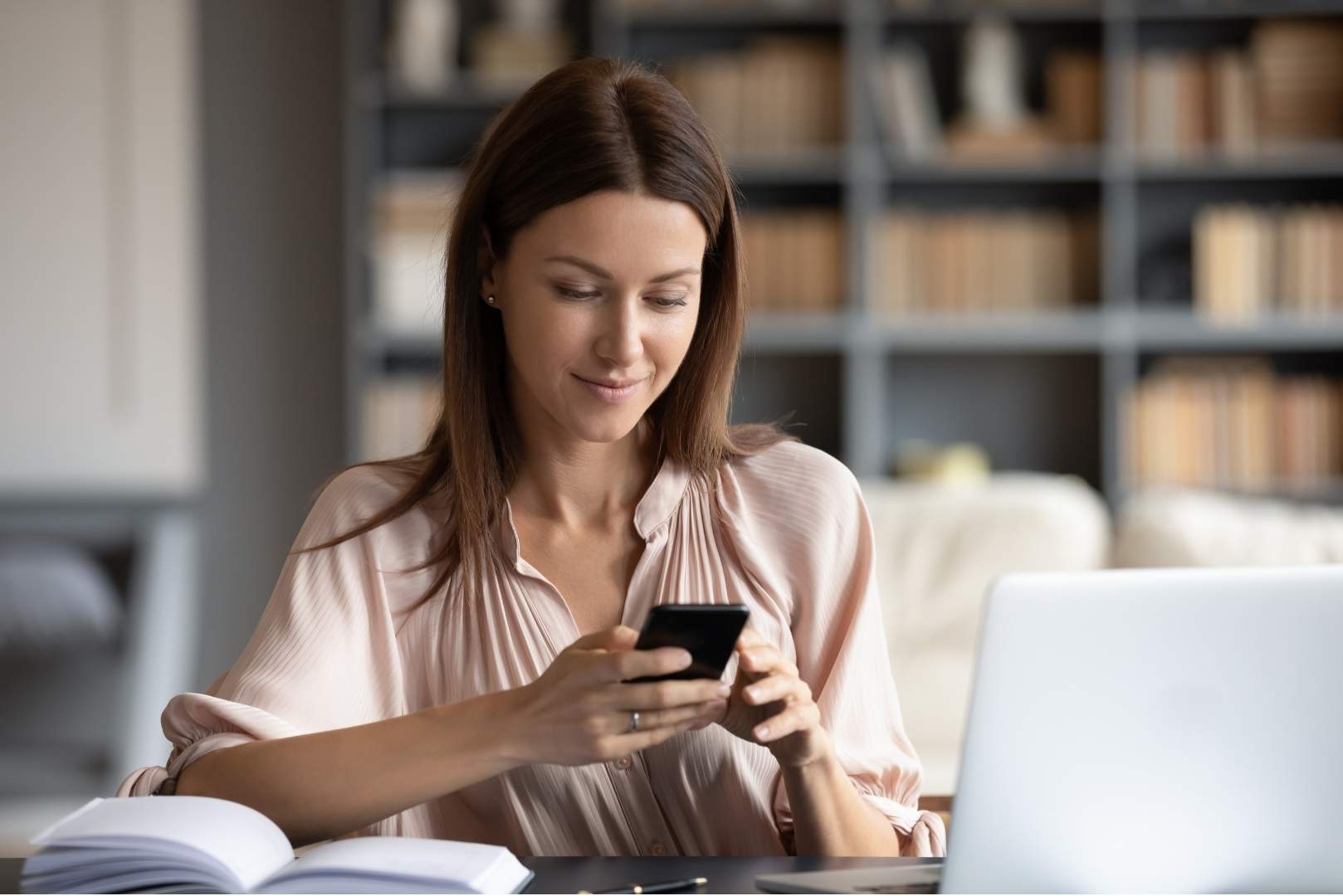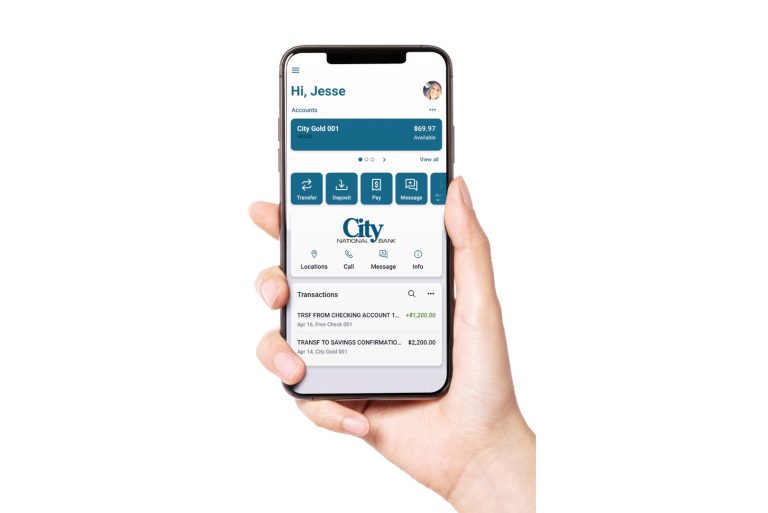Step 1: Select other parts of the wheel to see other category spending.
Your transactions will categorize themselves with ‘tags’.
Step 2: To personalize these categories, select the transactions and edit the tag.
Step 3: When you select a transaction from the dashboard you can also change the name of the transaction, create a budget or add a recurring transaction to your Cashflow Calendar.